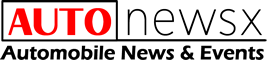Are you frustrated with Android Auto not working as expected? You’re not alone! Many users face issues when trying to connect their devices seamlessly to their vehicles. Imagine getting into your car, ready for a smooth drive, only to discover that your Android Auto connection is failing. What could be causing this inconvenience? Whether it’s a Bluetooth connectivity problem or outdated software, there are numerous reasons why your beloved Android Auto might be acting up. Did you recently update your phone, and now you’re wondering, “Why is my Android Auto not connecting?” You may feel perplexed, but don’t worry—there’s hope! In this blog post, we will explore common pitfalls and solutions, ensuring you can get back to enjoying your favorite apps, navigation, and music on the go. Are you ready to troubleshoot and discover the secrets behind fixing your Android Auto issues? Stay tuned as we delve into practical tips that can save you time and frustration, helping you regain that seamless driving experience you crave. Let’s unlock the potential of your Android Auto and get you back on the road with confidence!
Top 7 Common Reasons Why Your Android Auto Isn’t Working and How to Fix Them
So, you’re cruising down the road, the wind in your hair, and you go to connect your phone to Android Auto, but guess what? It ain’t working. Like, seriously, what’s up with that? Not really sure why this matters, but it can be super frustrating. You just wanna jam out to your favorite tunes or get some directions without the hassle. So, let’s dive into this mess of android auto not working and see if we can unravel the mystery, shall we?
First off, let’s talk about the basics. Most people think that just plug in your phone and boom, it should work, right? Well, that’s not always the case. Sometimes, it’s like your phone just decides to take a day off. Maybe it’s just me, but I feel like technology has a way of just being uncooperative when you need it the most.
Here’s a little checklist for ya, if you’re experiencing android auto not working issues.
| Problem | Possible Cause | Solution |
|---|---|---|
| Phone not connecting | USB cable issues | Try a different cable, one that’s high-quality. |
| App not launching | Android Auto version out of date | Update the app from Google Play Store. |
| Bluetooth issues | Phone not paired correctly | Unpair and re-pair your phone. |
| Permissions not granted | App lacks necessary permissions | Check your phone’s settings for permissions. |
| Car compatibility issues | Vehicle model not supported | Verify if your car supports Android Auto. |
So, let’s roll with the first one. USB cables. You might be thinking “Come on, a cable can’t be that big of a deal, right?” Well, wrong! If your cable is old, frayed, or just plain cheap, it can cause more problems than you’d think. Seriously, you wouldn’t use a leaky bucket to carry water, would ya? Nope. So, get yourself a good quality cable, cause it could be the answer to your android auto not working woes.
Now, about that app. Sometimes, you think you’re all set, but your Android Auto app is just like, “Nah, I’m good.” It’s possible that it’s outdated and needs a little TLC from the Google Play Store. I mean, who doesn’t love a good update? It’s like sprucing up your home, but for your phone. So, check that out and give it a little nudge to update if needed.
And then there’s the whole Bluetooth situation. You might be thinking, “Bluetooth is supposed to make life easier!” Yeah, but when it doesn’t work, it feels like trying to navigate a maze blindfolded. If your phone isn’t paired correctly, just straight up unpair it and then try again. It’s like saying to your phone, “Look, let’s start over, okay?”
Permissions can also be a sneaky little thing that messes with your android auto not working situation. I mean, you’ve gotta allow the app to do its thing, right? Check those settings, make sure Android Auto has all the permissions it needs. It’s like giving your friend the keys to your house — you wouldn’t do that if you didn’t trust them, would ya?
Now let’s not forget about the compatibility. If your car isn’t compatible with Android Auto, that’s a whole different ballpark. It’s like trying to fit a square peg in a round hole. You gotta check if your vehicle model supports it, or else you’re just wasting your time. There’s no shame in checking the manufacturer’s site or the manual; I mean, those things are there for a reason, right?
And then there’s the dreaded restart. Sometimes, a good old restart can work wonders. You know how sometimes you just need to reset your brain? Well, your phone can be a little dramatic too. Just give it a restart and see if that clears up the issues you’re having with android auto not working.
If all else fails, you might wanna dig into forums or reach out to customer support. It’s like the last resort, but sometimes you gotta go to the experts. They’ve seen it all and might just have the magic solution you’re looking for.
Oh, and don’t forget about the wires and the ports. If they look dirty or damaged, that could also be the culprit. A little cleaning can go a long way. Just be careful with that, cause you don’t wanna break anything while trying to fix it. I mean, can you imagine? That’d be like throwing a wrench in the works.
So, there you have it. A not-so-perfect guide to troubleshooting android auto not working issues.
Step-by-Step Guide: Troubleshooting Android Auto Connection Issues Like a Pro
So, you’ve plugged in your phone and you’re ready to roll, but guess what? Android Auto not working. Ugh, it’s like waiting for a bus that never comes, right? So many people experiencing this issue, and it’s not just you! Many users find themselves scratching their heads, wondering what went wrong. Maybe it’s just me, but I feel like we should really dig into this mess.
First off, let’s look at the basic things you might wanna check. You know, the usual suspects. Is your phone compatible with Android Auto? I mean, you’d think that’d be a no-brainer, but not everyone knows that. If you have a phone that’s older than, let’s say, your grandma, chances are it might not work.
Okay, so here’s a little checklist for ya:
- Phone compatibility – Does your phone run Android 5.0 (Lollipop) or later? If you’re still rocking that old gingerbread, might be time for an upgrade, buddy.
- USB cable – Is it a good cable? No, I’m not talking about that old frayed one you found in the bottom of your drawer. A faulty or cheap cable can be the reason why Android Auto not working.
- App updates – Are your apps up to date? Sometimes, the app just needs a little nudge. It’s like giving a sleeping toddler a snack to wake them up.
- Settings – Have you checked your settings? Go to your phone’s settings and make sure that Android Auto is enabled. Not really sure why this matters, but, hey, sometimes it’s the little things.
Now, if you’ve gone through this list and still, nothing. Welcome to the club of frustration! Here’s where things can get a tad more complicated.
Let’s talk about the car’s compatibility. Just because your phone is on point doesn’t mean your car is. Some cars have issues with Android Auto not working, especially if they’re older models. Sometimes a simple software update on your car’s infotainment system can do wonders.
Here’s another table to help you visualize things:
| Issue | Possible Solution |
|---|---|
| Phone not recognized | Try a different USB cable |
| Connection drops | Check for interference from other devices |
| App crashing | Clear app cache and data |
| No sound | Ensure volume is up and not muted |
If all else fails, you might wanna try uninstalling and reinstalling the app. Yeah, sounds like a hassle, but it might just be the trick. Sometimes it’s like that one friend who shows up late to the party, but when they do, it’s worth it.
Now, let’s not forget about the Bluetooth connection. If you’re using Bluetooth, make sure that it’s connected properly. I mean, if it’s not, you’re basically just sitting in silence, and who wants that?
And speaking of silence, have you ever noticed how annoying it is when you’re driving and your phone just decides to disconnect? Like, really? Who do you think you are, phone? Here’s a little tip: try restarting both your phone and your car’s system. It’s like a little reset button for your life, or at least for your frustrating Android Auto experience.
Here’s something that baffled me: have you tried using a different phone? Maybe it’s just not meant to be with your current device. If your buddy’s phone works, well, maybe it’s time to rethink your relationship with your phone.
Let’s break down some common errors you might see when Android Auto not working:
- “Connection Failed” – Classic. This one’s like the “we need to talk” of the tech world.
- “Incompatible Device” – Ouch. That one stings. Just like getting ghosted.
- “No Apps Available” – Seriously? It’s like showing up to a potluck with no food.
- “Audio Routing” – Your phone is basically saying, “I’m shy, I don’t wanna talk to the car.”
If you’re still stuck, you might wanna hit up the forums. Trust me, there’s a whole community of people out there discussing their woes about Android Auto not working. Sometimes, just knowing you’re not alone makes it a little easier to handle.
At this point, it’s probably a good idea to consider reaching out to customer support for your phone or car manufacturer, but honestly, who has time for that? It’s like waiting in line at the DMV, am I right?
So there you have it! A whole rollercoaster of why Android Auto not working might be driving you up the wall. Hope you
Boost Your Driving Experience: 5 Easy Solutions to Get Android Auto Up and Running
So, you hop into your car, ready to cruise down the road, and then bam! Android Auto not working. Honestly, it’s like a bad joke, right? You plug in your phone, and instead of that sweet interface popping up, you’re just left staring at some digital version of tumbleweeds. Like, what gives?
First off, let’s talk about the basics. It’s not rocket science, but, sometimes, you’d think it was. You’ve got your phone, your car, and a USB cable. Simple, right? But there’s a whole world of issues that can pop up, making you question your life choices. Maybe it’s just me, but I feel like the tech gods are just having a laugh at our expense.
Here’s a list of common reasons why Android Auto not working might be ruining your day:
| Problem | Possible Cause | Solution |
|---|---|---|
| Phone won’t connect | USB cable is faulty | Try a different cable |
| App not showing | Android version outdated | Update your Android |
| No audio | Bluetooth issues | Check Bluetooth settings |
| Screen freezes | Car’s software needs an update | Update your car’s software |
| Laggy performance | Too many apps running | Close background apps |
Now, let’s dive a bit deeper, ‘cause you might be wondering, “What’s the deal with these cables?” Well, here’s the thing: not all USB cables are created equal. Some are like the fancy ones that come with your phone, and others are just sad, cheap knock-offs that can’t even handle a simple data transfer. Seriously, if your cable looks like it’s been through a war zone, just get a new one. It’s worth it.
And then there’s the app itself. You’d think that after updating your phone, everything would just work perfectly, right? Nope. Sometimes, you gotta play tech detective. Make sure your Android Auto app is up to date. It’s like that annoying friend who always shows up late to the party. Update that app, and see if it decides to finally show up!
Oh, and let’s not forget about the car’s software. I mean, who knew cars needed updates too? You’d think they’re just machines that run on gas, but nope. They need tech support too. So, if your car’s system is lagging, it might be time to hit up that dealership or check online for updates. And honestly, who has time for that?
Now, if you’re still having issues with Android Auto not working, it could be a Bluetooth problem. I know, I know, you’re probably thinking, “But I thought Bluetooth was supposed to make my life easier!” Well, guess again. Sometimes, Bluetooth is more like that friend who always borrows money and never pays you back. Super unreliable. Check your settings, unpair and repair your phone, or just yell at it for a bit. Maybe it’ll listen.
Here’s a quick checklist to troubleshoot:
- Check USB connection: Is it secure?
- Restart your phone: I mean, it works for everything else, right?
- Clear cache for Android Auto: Go into settings, and clear that stuff out.
- Try a different phone: See if it’s your phone or the car.
- Look for updates: For both phone and car.
It’s funny how we have all this technology, yet it can feel like we’re living in the Stone Age when it doesn’t work. Sometimes, I wonder if we’re just too reliant on our gadgets. But hey, who doesn’t want to jam out to their favorite tunes, right?
And let’s talk about the interface, shall we? When Android Auto not working, the interface is just a sad empty screen. No maps, no music, no messages. It’s like going out for ice cream and finding out the shop is closed. I mean, come on!
But here’s the kicker: If you’ve tried everything and still can’t get it to work, it might just be time to hit up the forums. You know, those online communities where people gather to complain about tech issues? You might find someone who’s been in the same boat as you. Or maybe, you can start a new thread about your woes. Who knows?
In the end, dealing with Android Auto not working can be super frustrating. But hey, at least you’re not alone in this tech struggle. Maybe next time, you’ll hop in your car and everything will just work. Or maybe it won’t, and you’ll just have to keep troubleshooting. Either way, buckle up, ‘cause it’s gonna be a bumpy ride!
Is Your Android Auto Not Responding? Here Are 6 Pro Tips to Restore Functionality
So, you’re cruising down the road, tunes blasting, when suddenly your Android Auto just decides to take a permanent vacation. Yeah, that’s just great, right? You might be wondering, “What the heck is going on?” or “Why is my Android Auto not working?” Well, welcome to the club, my friend. Let’s dive into this tech nightmare together.
First off, you might wanna check your phone. It’s like the brain of the operation, and if it’s not working properly, everything else is gonna go haywire, too. So, if your Android Auto not working problem is because of your phone, here’s a checklist you can use:
| Step | Action |
|---|---|
| 1 | Restart your phone. Like, seriously, turn it off and on. It fixes like 99% of problems. |
| 2 | Update your apps. Sometimes, those sneaky updates sneak in and mess things up. |
| 3 | Ensure Bluetooth is on. I mean, you’d be surprised how often people forget this. |
| 4 | Check for permissions. Your phone might be playing hard to get with the apps. |
Okay, now if your phone is all good but your Android Auto not working is still a thing, it might be your car’s system. I don’t know about you, but car tech can be like trying to read hieroglyphics sometimes. Here’s what you can do:
Check compatibility: Not all cars are compatible with Android Auto. Like, some models just don’t play nice. You can find the compatibility list on the Android Auto website (not really sure why this matters, but hey, better safe than sorry).
Reconnect the USB cable: Sometimes, it’s just a matter of unplugging and plugging it back in. It’s like giving your car a little wake-up call. Just make sure the cable is good, too. Cheap cables can be such a buzzkill.
Reset the car’s system: Yeah, I know it sounds drastic, but sometimes the car just needs a little break. If you can, reset the infotainment system. It’s like a spa day for your car.
Check for updates: Just like your phone, your car’s software might need a little TLC. Check if there’re updates available for your car’s system.
Now, let’s get to the really fun part: troubleshooting. If you’re anything like me, you love a good DIY project, even if it’s just trying to fix your Android Auto not working issue. Here’s a list of common problems and their quick fixes:
Common Problems & Fixes
| Problem | Possible Cause | Quick Fix |
|---|---|---|
| No audio | Bluetooth connection issues | Disconnect and reconnect Bluetooth. |
| Apps crashing | Outdated app versions | Update apps through Google Play. |
| No navigation | GPS signal issues | Make sure GPS is enabled on your phone. |
| Display issues | Faulty USB connection | Try a different USB port or cable. |
Sometimes, it feels like you need a degree in computer science just to figure out why your Android Auto not working problem is happening. Maybe it’s just me, but I feel like these devices are smarter than we give them credit for, but also just as dumb as a rock when it comes to simple connectivity.
And here comes the fun part: Android Auto can also be affected by some obscure settings on your phone. Yup, I’m talking about those hidden settings that no one ever bothers to look at. Here’s what you might wanna check:
Developer Options: If you’ve enabled Developer Options, sometimes it can mess things up. Maybe turn it off and see if that does the trick?
Battery Optimization: Some phones are super protective of their battery life, which is cool, but you need to check if your Android Auto app is allowed to run without restrictions. If it’s not, your app might just be snoozing when you don’t want it to.
Data Saver Mode: If you’re on a limited data plan, make sure that your data saver isn’t blocking essential functions of Android Auto. This could be a sneaky culprit.
In the end, it’s all about patience. Sure, it’s frustrating when your Android Auto not working situation drags on, but sometimes, taking a step back and letting things breathe can help. Also, don’t forget to check online forums or communities. You’re not alone, and a lot of people probably had the same issues. Who knows, maybe someone found a secret spell to fix it?
So, next time you find yourself asking, “Why is my
Unlock the Full Potential of Android Auto: Essential Updates and Fixes You Need to Know
So, here we are, sitting in our cars, ready to hit the road, and bam! Android Auto not working. It’s like the universe just decided, “Hey, let’s mess with this person’s day!” Seriously, what gives? You plugged in your phone, expectin’ a smooth connection, and instead, you get that frustrating “not responding” message. It’s like inviting someone over for dinner and they show up with takeout. Not really sure why this matters, but it does, right?
First off, let’s talk about the basics. Sometimes it’s the simplest stuff that trips us up. If you’re facing Android Auto not working, it could be something as silly as a bad USB cable. Yep, those things can go bad faster than a loaf of bread left out on the counter. Try switching out the cable or using a different USB port in your car. You’d be shocked at how often this little fix works.
Here’s a quick checklist (because who doesn’t love a good list?):
- Check if USB debugging is turned on your phone.
- Make sure your phone is updated to the latest version of Android.
- Ensure your car’s software is up to date.
- Restart your phone and your car’s infotainment system.
Common Causes of Android Auto Not Working
| Cause | Description |
|---|---|
| Bad USB Cable | A faulty cable can ruin your whole day. |
| Outdated App | If your Android Auto app is old, it might not be compatible. |
| Bluetooth Issues | Sometimes, it’s the Bluetooth that messes everything up. |
| Phone Compatibility | Not all phones play nice with all cars. |
Now, maybe it’s just me, but I feel like every time I update my phone, it’s like rolling the dice. You never really know if the new version is gonna be a game-changer or a total buzzkill. So, if you’re having issues with Android Auto not working, check for updates on both your phone and your car’s system. It could save you a whole lotta headache.
Let’s dive into some other potential culprits. You know those apps that just wanna do their own thing? Yeah, they can mess up your Android Auto too. If you have too many background apps running, it could slow down the performance. So, go ahead, close those extra apps. Trust me, your phone doesn’t need to be a hoarder.
Also, there’s this thing called permissions. Your phone is like, “Hey, I’m not gonna give you access to my stuff unless you ask nice.” So, check the permissions for Android Auto. If it’s not allowed to do its thing, it won’t do its thing, ya know?
Here’s a fun little table for ya:
| Solution | Steps to Follow |
|---|---|
| USB Cable Swap | Change your USB cable or try a different port. |
| Update Software | Check for updates on both phone and car. |
| Close Background Apps | Exit out of any apps you’re not using. |
| Check Permissions | Go to settings and make sure Android Auto has all access. |
Oh, and speaking of updates, did you know that sometimes, after an update, your settings can revert back to factory defaults? How annoying is that? Like, “Thanks for the update, now I gotta do all this work again.” So, it’s totally worth it to check your settings again after an update.
Another thing to consider is your phone’s battery saver mode. If you’ve got that enabled, it can limit the functionality of apps like Android Auto. So, if you’re in a pinch, try turning that off. But hey, don’t forget to turn it back on afterward or you might end up with a dead battery when you really need it.
Now, if you’ve tried all these things and Android Auto still not working, it may be time to hit up some forums or even contact customer support. You’d be surprised at how many people have the same issues and sometimes, you can find a solution that actually works.
- Visit online forums like Reddit.
- Check out manufacturer support pages.
- Search for issues related to your specific phone model.
And I know what you’re thinkin’, “Is it really worth all this fuss?” Maybe it’s just me, but I feel like when something doesn’t work like it’s supposed to, it just gets under my skin. It’s like a pebble in your shoe, you know?
But hey, don’t lose hope! A little troubleshooting can go a long way. Just roll up your sleeves, give it a go, and who knows? You might end up cruising down the road with your favorite
Conclusion
In conclusion, encountering issues with Android Auto can be frustrating, but understanding potential causes and solutions can help restore functionality. We discussed various factors that may contribute to the problem, such as outdated apps, incompatible devices, and poor USB connections. Troubleshooting steps, including checking for updates, ensuring proper settings, and testing different cables, are crucial for resolving these issues. Additionally, exploring alternative methods like wireless connections can enhance your experience. If problems persist, considering a factory reset or reaching out to customer support may be necessary. Ultimately, staying informed about Android Auto’s features and updates will allow you to maximize its benefits. Don’t let connectivity issues hinder your driving experience—take action today and get your Android Auto back on track! For further assistance and tips, be sure to check our other articles or join online forums for community support.